Thunderbird calendar setup
DavMail Calendar support is now available, tested with Thunderbird/Lightning and Apple iCal. This should also work with other Caldav clients.
Create a new network calendar
Thunderbird Lightning extension is now integrated in default configuration. Click new calendar (bottom left button on calendar window) and choose network calendar:
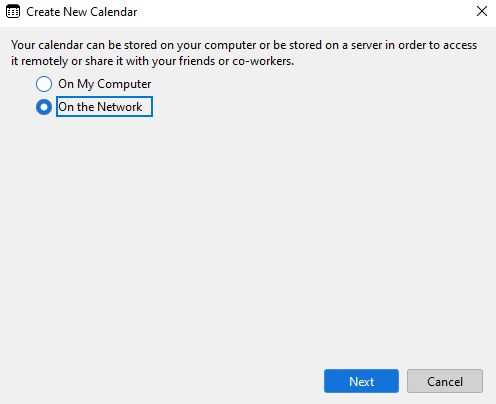
Specify username and location (adjust port to your settings): using auto-detection: http://localhost:1080 or full path: http://localhost:1080/users/mail@company.com/calendar
Replace mail@company.com with actual user email address.
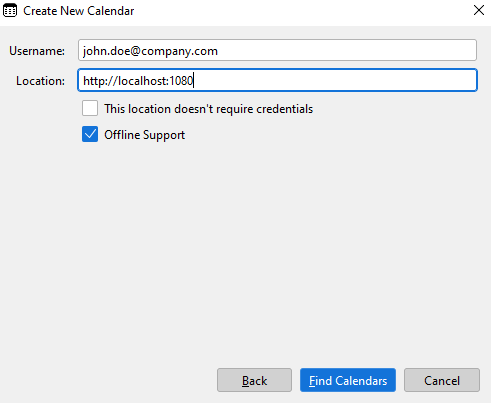
Provide your password, same password used for email configuration:
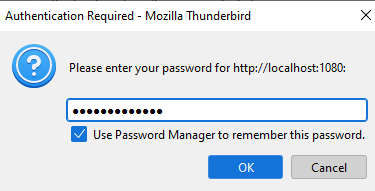
Pick calendar to synchronize and optionally adjust properties:

With modern Exchange and O365 events are managed automatically on the server. Default Thunderbird settings should work fine.
Previously we had to make sure calendar.caldav.sched.enabled is true in Thunderbird advanced settings.
Proceed to Thunderbird directory setup

