OSX iCal setup
DavMail Calendar support is now available, tested with Thunderbird/Lightning and Apple iCal. This should also work with other Caldav clients.
Open iCal Preferences
On OSX Mavericks: Launch iCal and open Preferences in Calendar menu, then choose Accounts and click the plus sign to open account creation dialog:
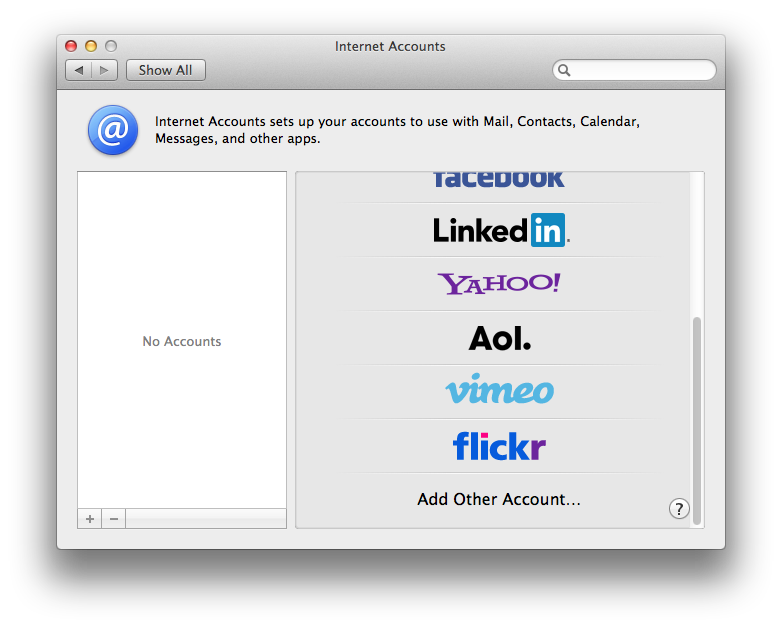
Choose Add other Account, then Add a Caldav account:

Choose advanced account type, enter username and password, server address is DavMail machine (localhost in workstation mode), leave / in server path and enter DavMail Caldav port (default is 1080). Do not enable SSL unless you setup DavMail with a server certificate.
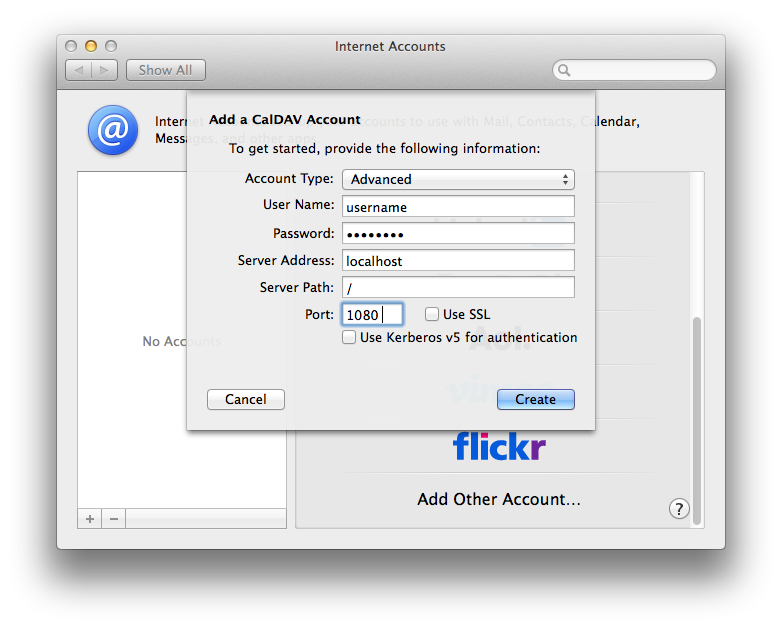
On previous OSX versions, open iCal Preferences, go to the Accounts tab and click the plus button:

On Snow Leopard, choose CalDAV as account type, enter you Exchange username and password and server address without path:
http://localhost:1080On 10.5 choose a name, enter you Exchange username and password. Open the server options section to define the calendar URL (adjust port to your settings):
http://localhost:1080/Note that iCal will build the full principal path automatically.
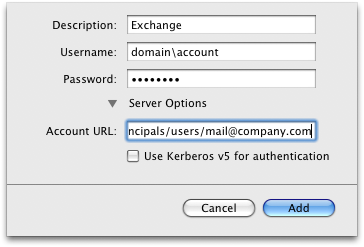
Click Add, choose Connect Anyway in warning dialog:
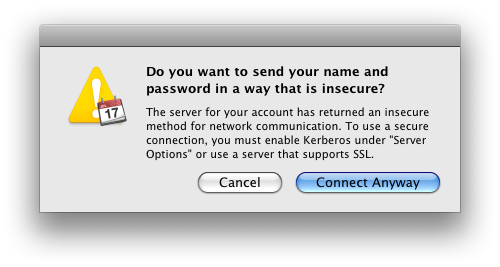
Proceed to OSX directory setup to enable attendee completion.

